Migration Notice: LegacyVPN is undergoing a migration to Cisco's ASA VPN. Please refer to https://isea.utoronto.ca/services/vpn/utorvpn/ for documentation on the new service.
Running LegacyVPN
-
Now that you have installed your LegacyVPN configuration file, you can connect to
LegacyVPN by entering your UTORid and password and clicking "Connect".
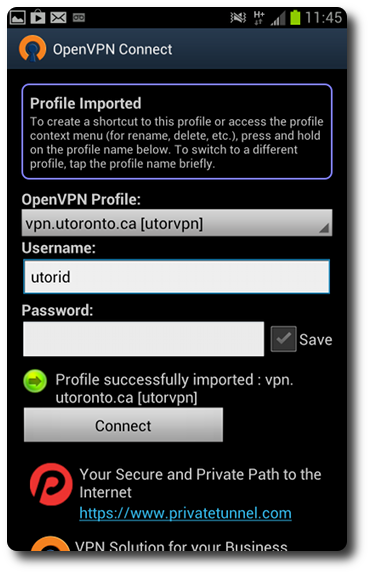
-
You will be prompted to trust the application so that it can create a VPN
tunnel. Check the "I trust this application" checkbox and click "OK" to
continue.
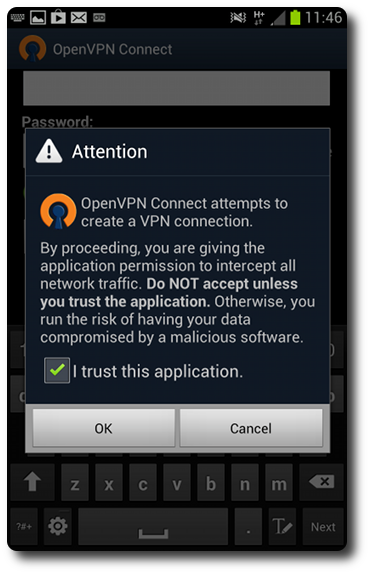
-
The VPN connection will briefly show a "Connecting" status:
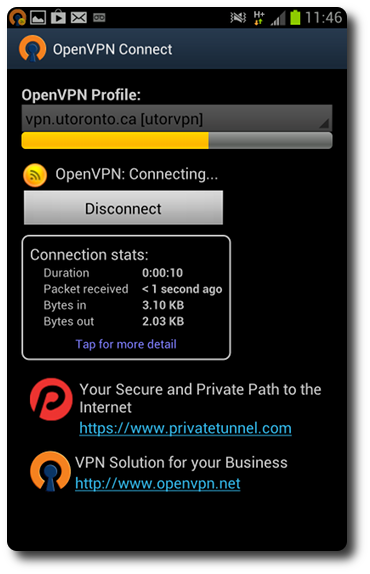
-
Once you are connected the application should look like this:
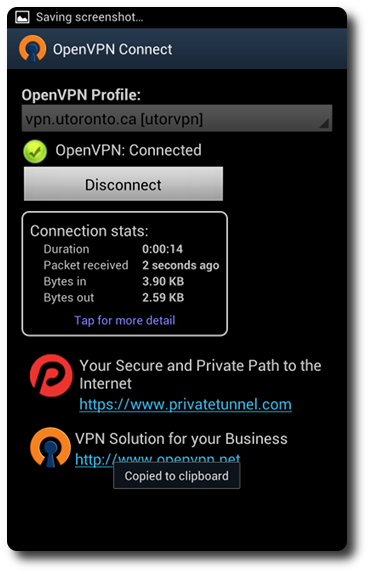
And your menu bar will have two new icons, indicating that the LegacyVPN connection has been established:
