Migration Notice: LegacyVPN is undergoing a migration to Cisco's ASA VPN. Please refer to https://isea.utoronto.ca/services/vpn/utorvpn/ for documentation on the new service.
Running LegacyVPN
-
Now that you have installed your LegacyVPN configuration file, you can connect to
LegacyVPN by entering your UTORid and password, and then sliding the On/Off slider
at the bottom of the screen to the "ON" position.
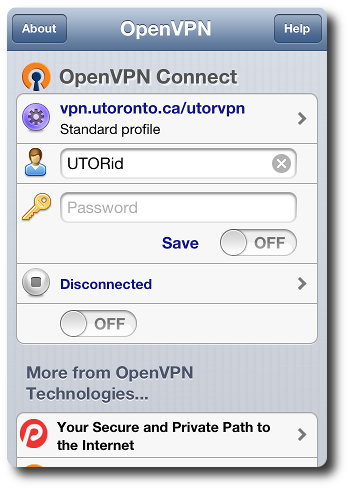
-
The VPN connection will briefly show a "Connecting" status:
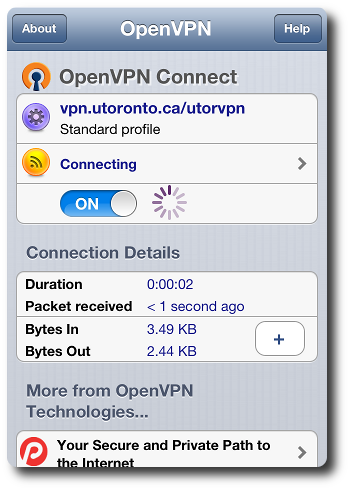
-
Once you are connected the application should look like this:
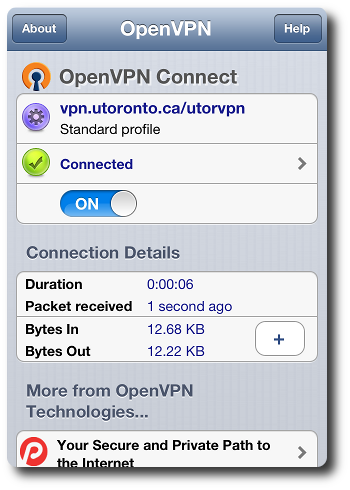
And your menu bar will have a new icon, indicating that the VPN has been established:
