Migration Notice: LegacyVPN is undergoing a migration to Cisco's ASA VPN. Please refer to https://isea.utoronto.ca/services/vpn/utorvpn/ for documentation on the new service.
Running LegacyVPN
-
Now that you have configured LegacyVPN, you can create the VPN tunnel by selecting
the NetworkManager icon in the menu bar and selecting "VPN Connections"
→ "LegacyVPN".
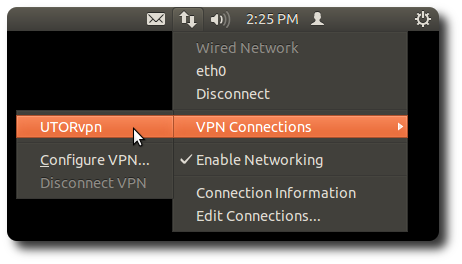
-
The connection will start, and if you set the "Password" field to "Always Ask"
in the configuration stage, you will be prompted for your UTORid password.
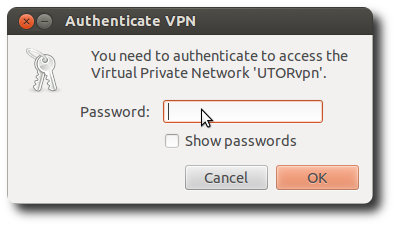
-
Once the connection is complete, you should see a notification pop up:
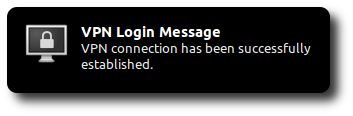
-
To disconnect from LegacyVPN, select the NetworkManager icon and choose
"VPN Connections" → "Disconnect VPN".
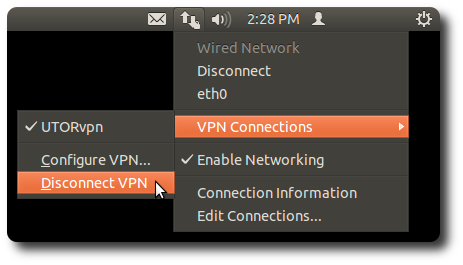
last updated : v.