Migration Notice: LegacyVPN is undergoing a migration to Cisco's ASA VPN. Please refer to https://isea.utoronto.ca/services/vpn/utorvpn/ for documentation on the new service.
Installing LegacyVPN
Before starting this installation, please note that you will need Admin or root privileges to install this application and run it the first time. The Tunnelblick application that you are about to install is only made to work with OS X Tiger (10.4) and later.
- Go to https://vpn.utoronto.ca/, and log in with your UTORid and password.
- Follow the instructions there to create your LegacyVPN certificates and configuration. Once created, download both the installation .dmg file and your configuration file to your Desktop.
-
Double-click the downloaded .dmg file and an icon for a "Tunnelblick" disk will
appear on the Desktop, with a new window:
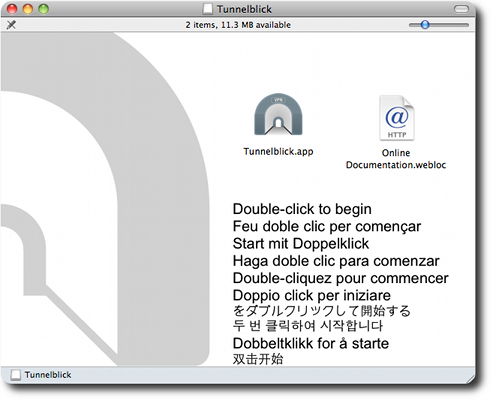
-
Double-click the
Tunnelblick.appicon and you will be guided through the installation process. There may be a warning dialog about the recently downloaded application. You can safely click "Open".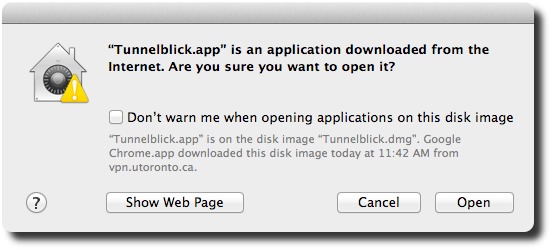
-
You will be asked to enter your password to permit Tunnelblick to be installed.
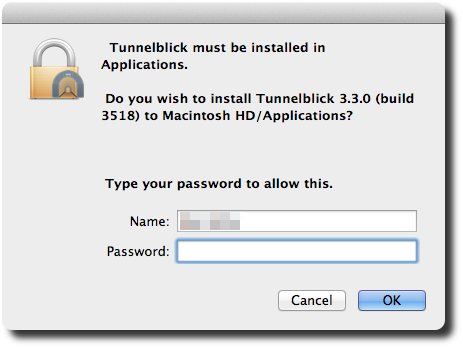
-
Once the installation has finished, you will be asked to launch the application.
Click "Launch".
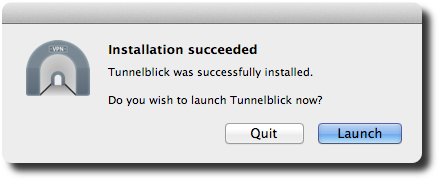
- Now that you have installed LegacyVPN on your computer, you will need to continue reading here to learn how to install your configuration file and start up LegacyVPN.
last updated 2011/12/05 21:02:44: v. 1.3