Migration Notice: LegacyVPN is undergoing a migration to Cisco's ASA VPN. Please refer to https://isea.utoronto.ca/services/vpn/utorvpn/ for documentation on the new service.
Installing LegacyVPN
Before starting this installation, please ensure that you are running iOS version 5.0 or later.
-
First you will need to install the "OpenVPN Connect" application. If you are
looking at this page from your iOS device, you can
click this link
to be taken to the iTunes store page for "OpenVPN Connect". Once you have
located the app, click install to have it added to your device.
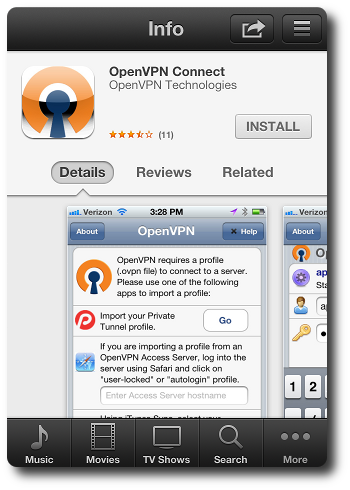
-
Next you will need to install the LegacyVPN configuration file.
Log in to the secure LegacyVPN website in
the Safari web browser with your UTORid and password, and create your
configuration file if it does not already exist. Once you have created the
file, click "Your Configuration File", and you should be presented with a screen
that will allow you to "Open with 'OpenVPN'". (If you do not see a link for
"Your Configuration File", click on "Mac OS X" at the bottom of the screen).
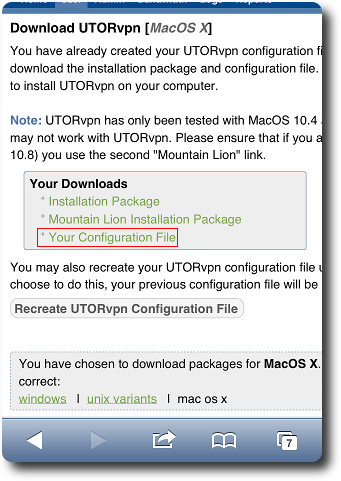
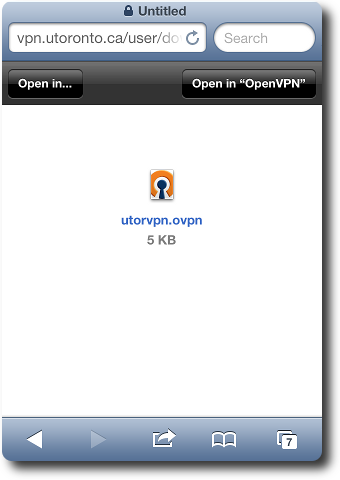
-
Click on the small "+" (plus) icon that will appear in the OpenVPN Connect app
to load your configuration file.
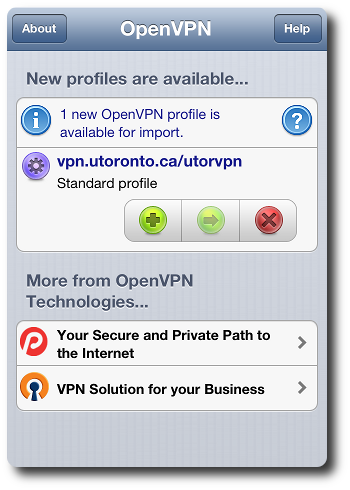
- That's it! Now that you have loaded your configuration file, continue reading here to learn how to start up and use LegacyVPN.